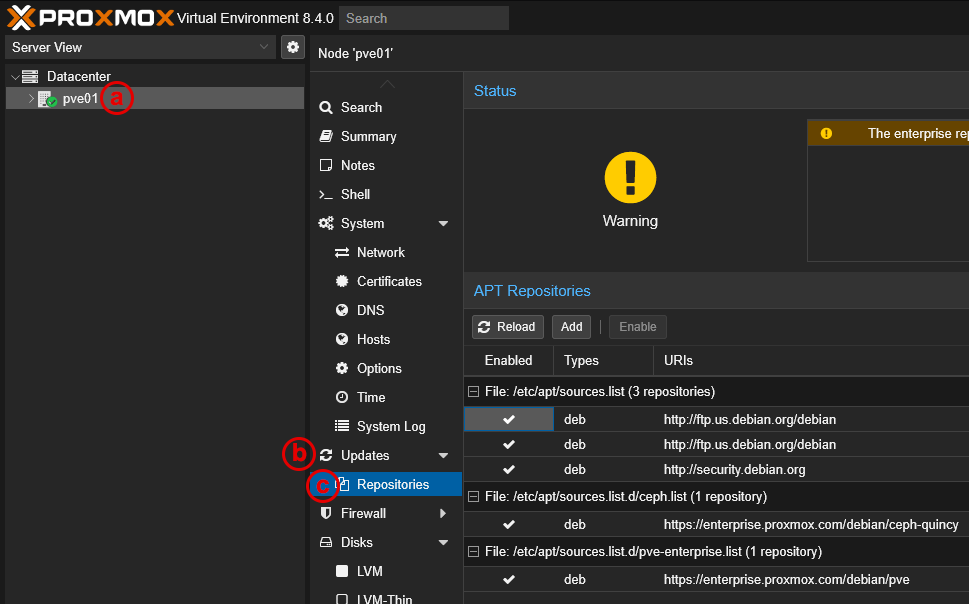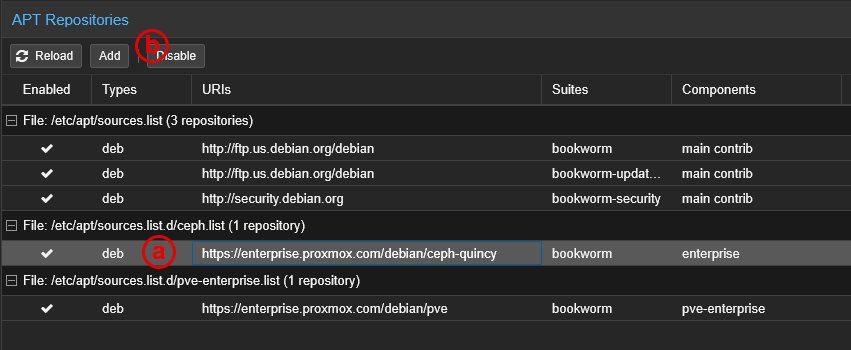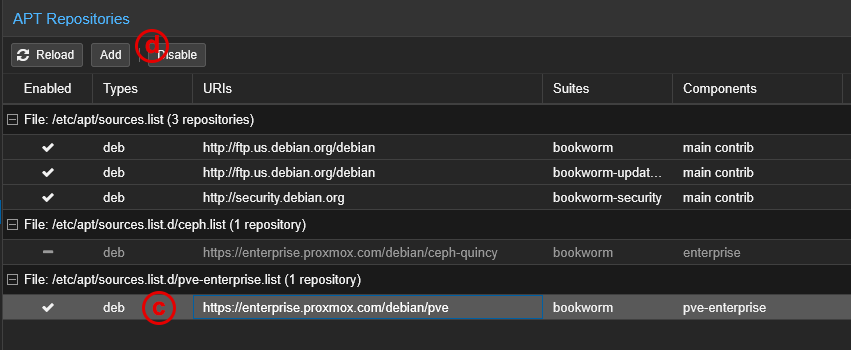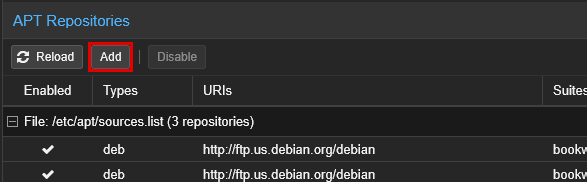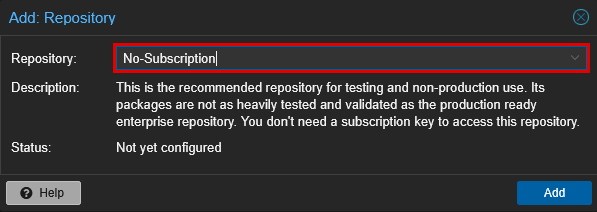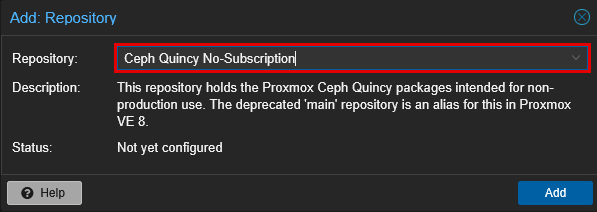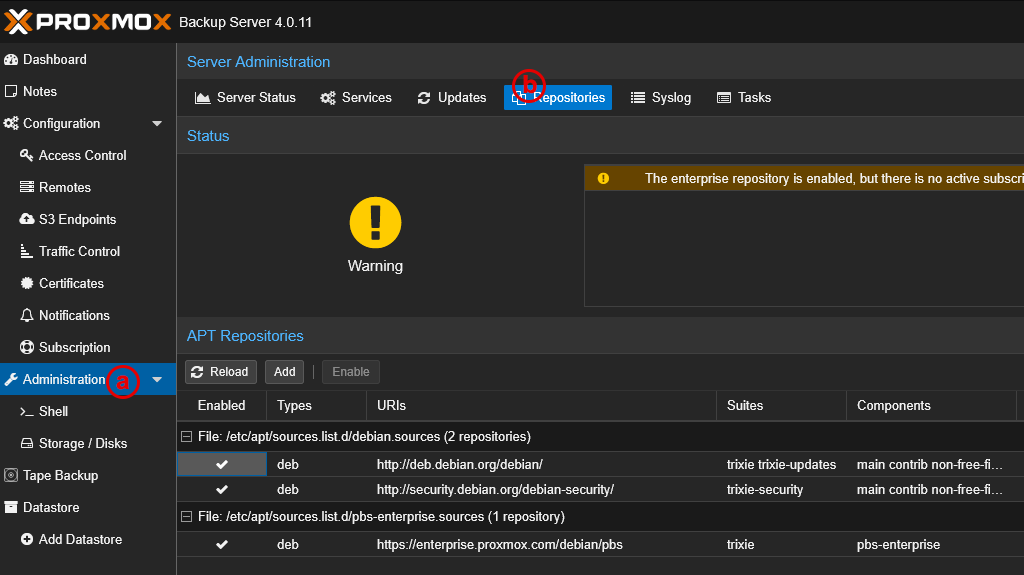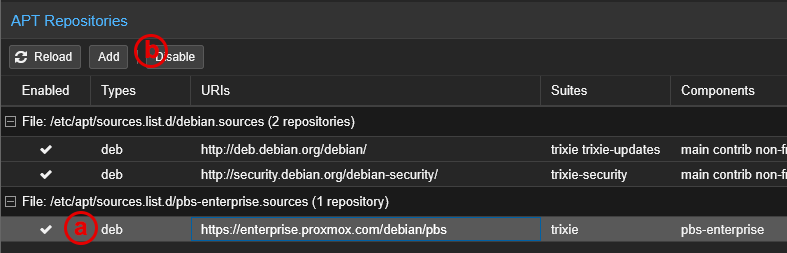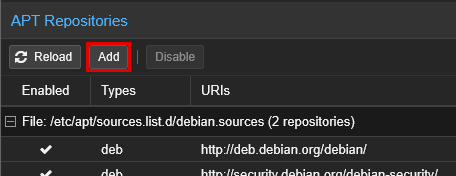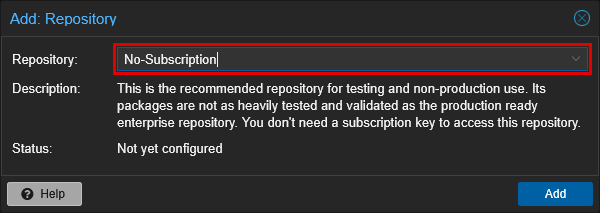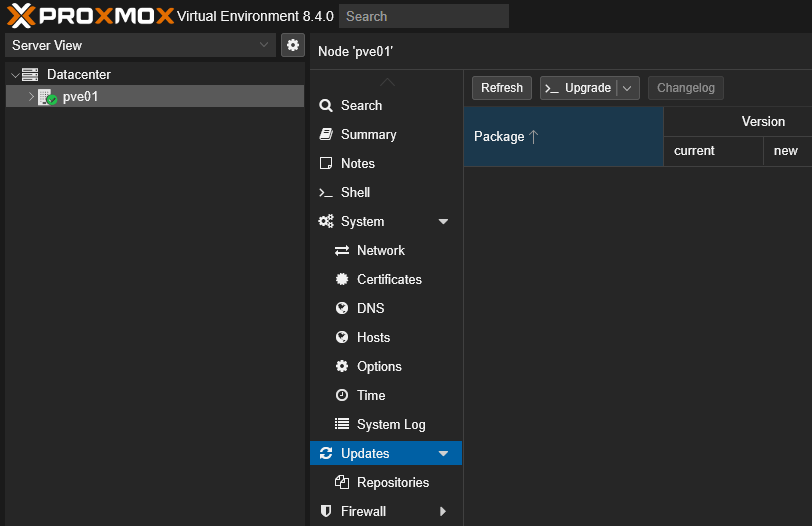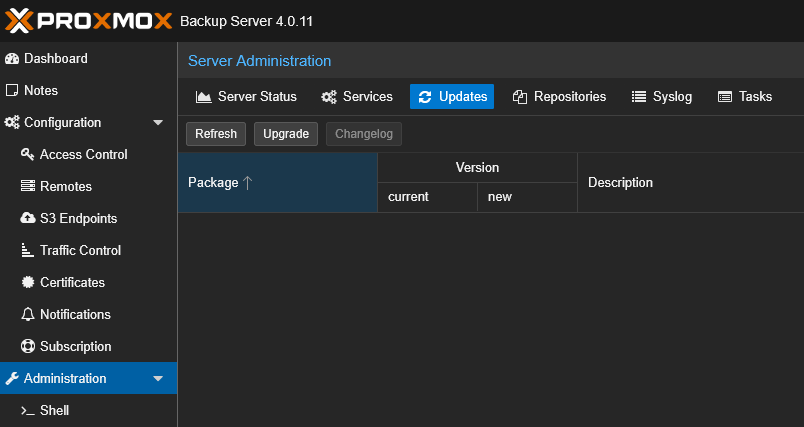Fix Repository Database Update Error
This page was adapted from Robert Mizen's "How to Change Proxmox Repository to Fix update Error" YouTube video. If you're running the community edition of Proxmox (PVE) or Proxmox Backup Server (PBS), you'll most likely encounter the error below when the node attempts to update packages:
By default, Proxmox is configured to use Enterprise package repositories, which require a valid license to access. When no license is present (Community Edition), it will fail to access the enterprise repositories and generate an error. While this is expected, it means the PVE host can't perform updates. There are two options to resolve the error:
- Configure Proxmox with a valid license
- Continue without a license (community edition), and disable the enterprise package repositories and add the community ones.
The following steps will guide you through option 2 for both the PVE and PBS hosts.
Proxmox PVE Host
Proxmox Cluster
If you're running a cluster, you'll need to perform the same procedure on each Proxmox host.
- Log in to the PVE web console.
-
Navigate to affected PVE Host > Updates > Repositories
a. click the affected PVE host
b. navigate to "Updates"
c. under updates, click "Repositories" -
Disable enterprise repositories
a. under
File: /etc/apt/sources.list.d/ceph.list, select the enterprise repository
b. click "Disable"c. under
File: /etc/apt/sources.list.d/pve-enterprise.list, select the enterprise repository
d. click "Disable" -
Add "No Subscription" and desired Ceph repositories
Click "Add" to add a repository.
Select "No-Subscription" from the drop-down, then click "Add"
Add another repository, this time selecting the desired Ceph repository (i.e., "Ceph Quincy No-Subscription"). Then click "Add".
Ceph Releases
If you plan to use Ceph Reef or Squid, you'll need to select either of those repositories instead of Quincy.
You should now have the enterprise repositories disabled and the community repositories added. If you are not planning to update repositories on PBS, then skip to Refresh updates to confirm.
Proxmox PBS Server
- Log in to the PBS web console
-
Navigate to "Repositories"
a. in the left-side menu, click "Administration"
b. in the Administration view, click the "Repositories" tab -
Disable enterprise repository
a. under
File: /etc/apt/sources.list.d/pbs-enterprise.list, select the enterprise repository
b. click "Disable" -
Add "No Subscription" repository
Click "Add" to add a repository.
Select "No-Subscription" from the drop-down, then click "Add"
Refresh updates to confirm
-
Log into the PBS or PVE server
-
Navigate to "Updates":
For PVE, click the desired PVE Host, then click "Updates"
For PBS, click "Administration" and then click the "Updates" tab.
-
Click "Refresh" to manually refresh the package database. You should see a status "OK", indicating no errors accessing the package repositories
grafts: